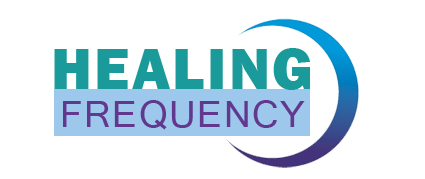1st Step: Downloading and installation of software
2nd Step: Connect your ChipCard reader to your computer
3rd Step: After the software has been opened, the following screen appears:
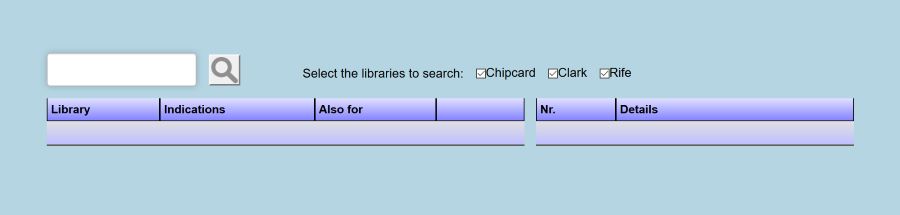
4th Step: In the the search field in the upper left hand corner, enter the indications/symptoms to be treated, or enter the name of the ChipCard you wish to find. Also, check the libraries you wish to search.
Example:
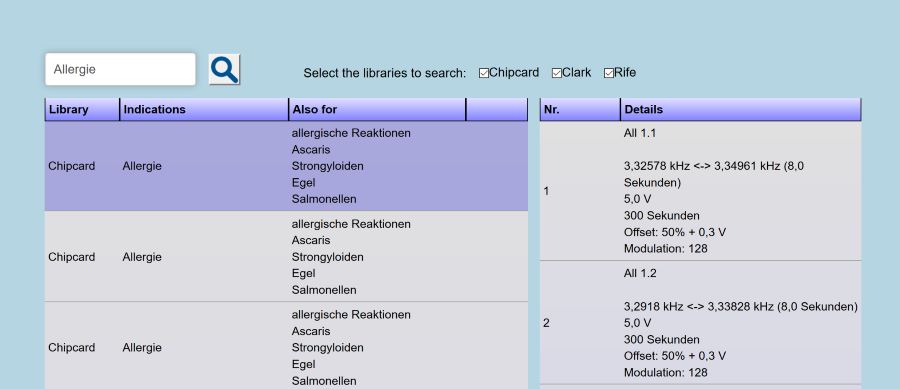
5th Step: From the results that appear, you can either choose from the already existing ChipCards or select the corresponding frequencies from one of the libraries (Clark / Rife / TCM) and copy them to your ChipCard by clicking on the ChipCard symbol. If you still have memory left on your ChipCard, you can repeat this process with additional indications. When you are finished, please remember to click on “Save”. The ChipCard is not written until this final step is completed.
If you are using normal ChipCards, please make your selection carefully, since the ChipCard cannot be further processed.
Expanded version:
Coming soon